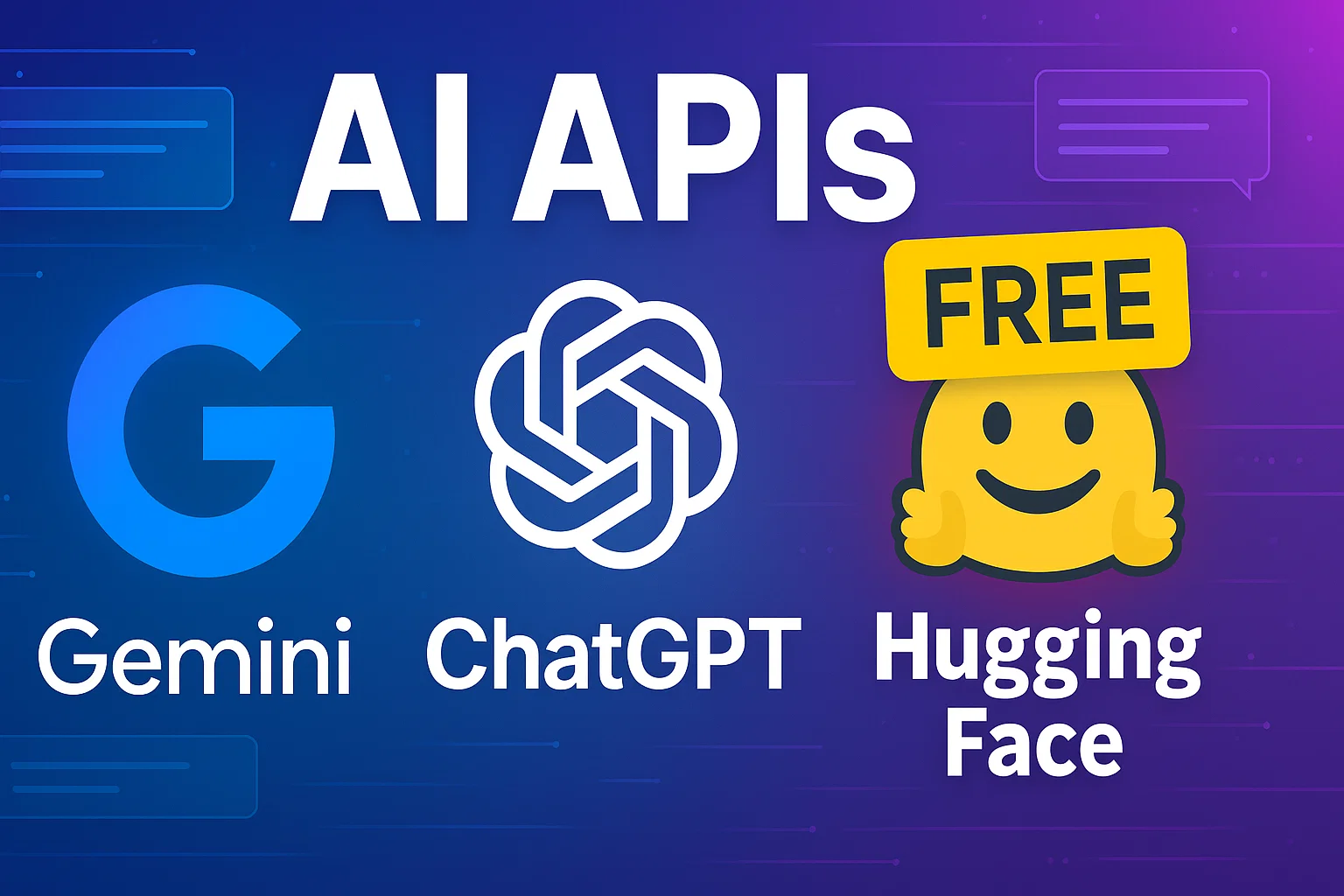Introduction
Imagine having an intelligent digital assistant residing within your PC — one that you can summon using voice, and that can automate any task that relies on your keyboard, manage applications, manage your files, and answer your commands sensibly. That’s the promise of Pika AI Voice Assistant, a free desktop virtual assistant designed to make your computer feel like something out of sci-fi (think Jarvis, but real). In this post, we’ll explore what Pika AI is, what it can do, and why it might be the best AI assistant for your PC.
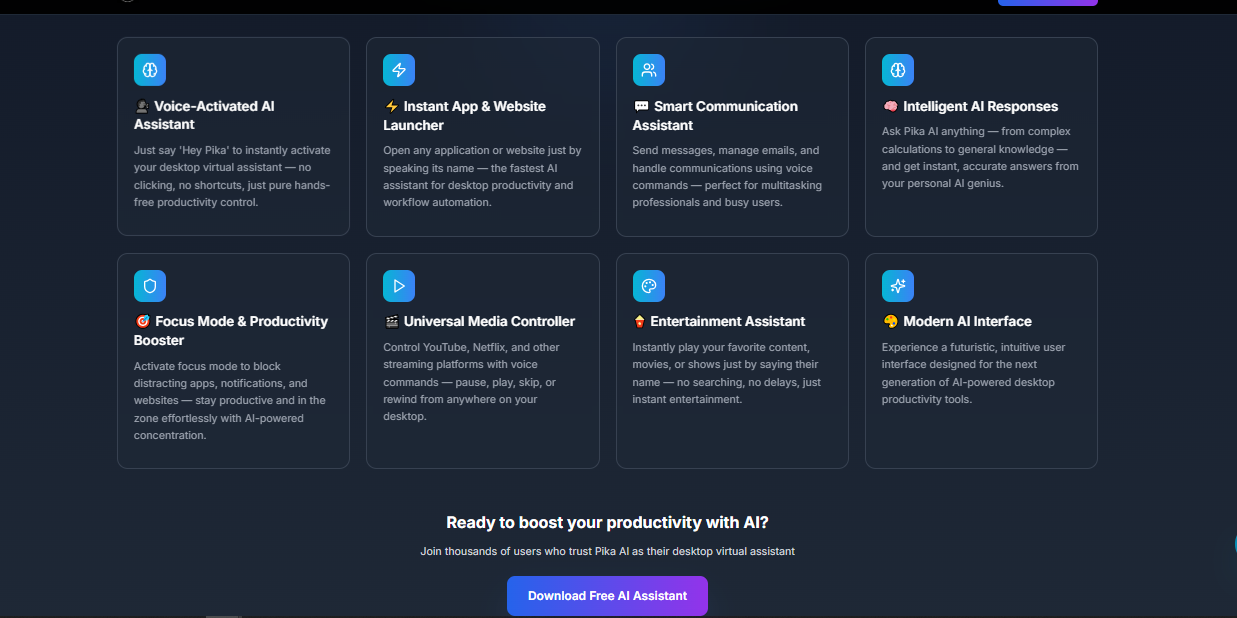
What Is Pika AI Voice Assistant?
Pika AI is a task management and automation voice assistant for the desktop. According to its website, it is a desktop voice‑controlled smart assistant that can organize your digital life, tasks, and workflow automations.
It supports voice and text commands, offers Google's Gemini API support for smart responses, and offers system & app control, web automation, and more.
Pika's creators aim to minimize friction between your actions and your goals: just say (or type) what you want, and Pika takes care of the rest.
Interestingly, Pika has a free version (available for download free of charge) so that you can try it out and use basic functions without paying a dime.
What Can Pika AI Do? (Functions & Automations)
One of Pika's strongest promises is: custom automation of "any possible task which can be done by keyboard." That is strong. Here is a list of what Pika is stated or reported to do:
Fundamental Functions & Automations of Pika AI
- Voice Activation — "Hey Pika" wake word to initiate interaction.
- Open / Run Applications — Launch any installed programs (Chrome, VS Code, Word, etc.) with voice.
- Close / Manage Windows — Close, minimize, maximize, or switch.
- System Commands — System commands like "shutdown computer", "restart", "lock screen", etc.
- Web Automation / Search — Browse websites, search query, open URLs, etc.
- Media Control — Manage YouTube, Netflix, play, pause, skip, rewind, etc.
- Intelligent Communication — Send messages, emails, control communications with voice commands.
- Concentration / Productivity Mode — Block distracting apps, notifications, websites.
- Highlight & Voice Search — Highlight any text on-screen and say "search this" or "what does this mean" to receive instant voice answers.
- Session History — Store and view previous commands and conversations.
- Custom Keyboard Automation — Automate any task that can be done via keyboard command (macro / script) with your voice command.
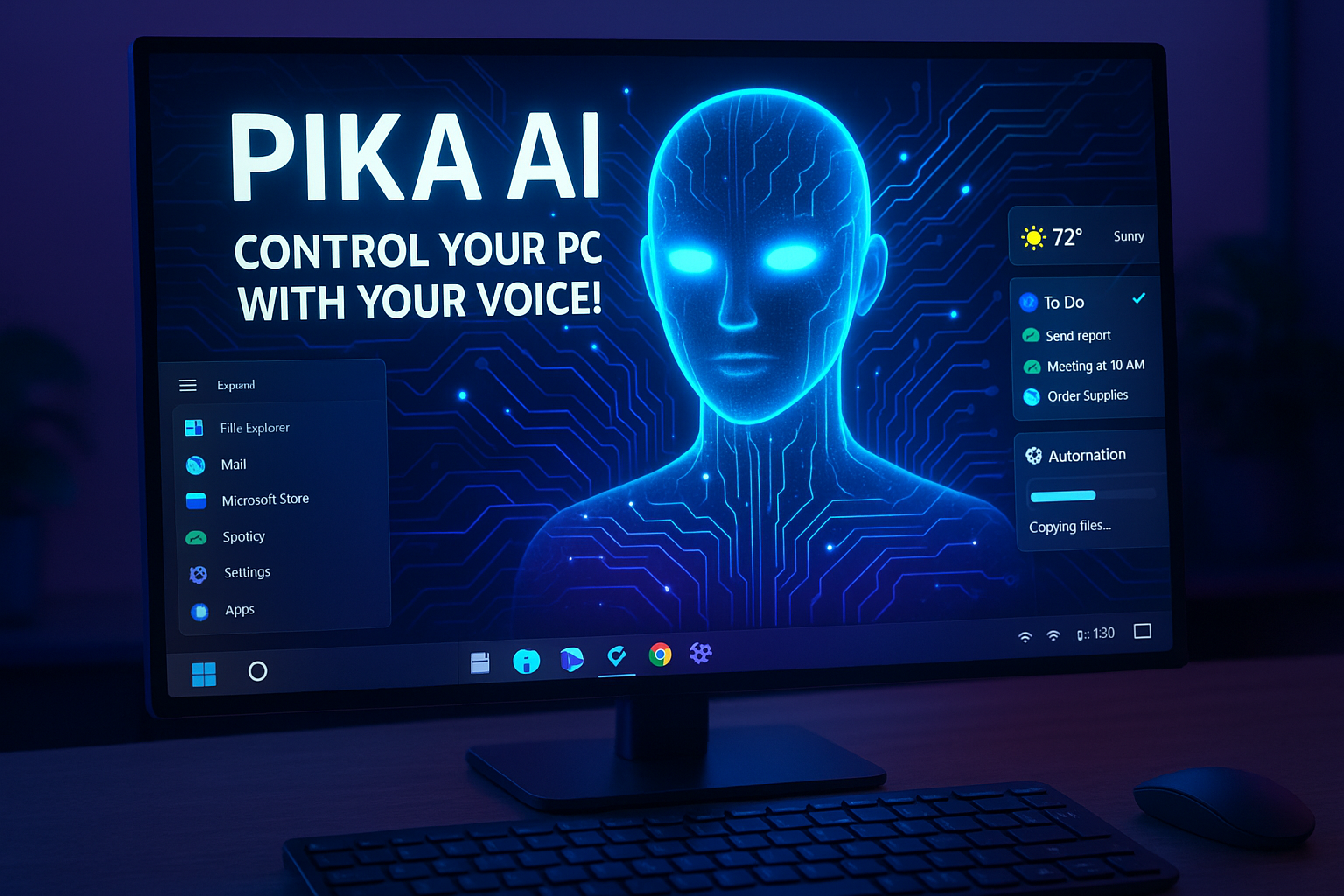
Why Pika AI Can Be the Best Free AI Assistant for PC
Below are some reasons why Pika AI stands out and might be the best free AI assistant for your PC setup:
✅ 1. Hands-Free, Voice-Controlled Operation
You don't need to touch your keyboard or mouse — just speak. That's awfully convenient when your hands are busy.
✅ 2. Deep Desktop Integration & Automation
While other assistants are just "chatbots with a voice," Pika actually controls your desktop, opens programs, performs commands, and automates keyboard commands — closing the AI-loop to real action.
✅ 3. Intelligent Responses through Google Gemini
Since Pika uses the Google Gemini API, it can provide smarter and more relevant answers to general knowledge or context questions.
✅ 4. Focus Mode & Productivity Features
Pika lets you block distractions and stay in the zone — a huge plus if you're trying to get important work done.
✅ 5. Free to Download / Free Tier
You can try Pika for free, which reduces the barrier to entry to use it.
✅ 6. Session History & Voice Search Integration
With updates, Pika remembers your command history and enables you to select text and ask for voice commands on it.
✅ 7. Future-Oriented & Actively Updated
Pika is being actively developed — features like "custom automation per prompt" were added in recent updates.
Sample Usage Scenarios: What You Can Do with Pika AI
Test the following example voice commands or workflows:
- "Hey Pika, open Chrome and go to my email."
Pika opens Chrome, your email, and stays waiting for your next command. - "Hey Pika, take a screenshot."
Take an immediate screenshot without a keyboard shortcut. - "Hey Pika, highlight this sentence and search it."
You pick on-screen text, then tell it to search it — no window switching. - "Hey Pika, turn on focus mode."
Pika mutes distractions, blocks away distracting sites, and keeps you in the flow. - "Hey Pika, close current window."
Seamlessly manage windows by voice. - "Hey Pika, run custom automation: open folder, copy file A to folder B, then open Notepad and paste content."
As Pika has keyboard actions with custom automation, you are able to chain commands. - "Hey Pika, what does this word mean?"
Choose a word and get an on-the-spot definition by voice. - "Hey Pika, send John 'Project update sent' an email."
Send and write emails using voice without hands.
Limitations & Things to Watch Out For
While Pika AI is strong, it's not infallible. Here are a couple of caveats:
- Voice recognition accuracy will rely on mic quality, accent, and ambient noise.
- Complex automations can break if apps change or update UI elements.
- Privacy & security: Any assistant that controls your PC must be trusted — watch what permissions it has.
- Processing / latency: Some commands or automations might take a second to run.
- Gaps or bugs in features: Because Pika is under active development, certain features may not work perfectly every time.
- Incomplete documentation: New features are partially undocumented.
How to Get Pika AI & Try It Out
- Visit the official Pika AI website and download the desktop client.
- Install and grant permissions as required (microphone, system access, etc.).
- Login through Google OAuth2 (Pika uses Google login).
- Start with voice or text commands. Use the wake phrase "Hey Pika" to go into voice mode.
- Learn about features: launch apps, control media, custom automations, session history, and text highlighting voice commands.
- While you're experimenting, experiment with chaining commands and automations for more complex workflows.
As Pika is free to download, there isn't much danger in trying it out and seeing how well it works for your workflow.
Why Pika AI Is a Great Choice for a Personal AI Helper on PC
- It bridges the gap between voice assistants and full desktop automation.
- You don't need to pay to get started — you can use its fundamental features for free.
- It wraps voice control, app control, automation, and web tasks into one hoodie.
- The creator appears engaged, pushing out updates (custom automation, session history, etc.).
- It is like having your own AI assistant who lives inside your computer and listens to your voice.
Conclusion
If you're looking for a free, full-featured voice-controlled AI assistant for your PC, Pika AI is well worth checking out. It's not mere simple voice command — it can automate almost any keyboard action, manage apps, manipulate media, search the internet, and more. With features like personalized automation and session history added to the mix, Pika is quickly turning into a personal AI assistant you can count on.
Yes, before you publish, check on Pika's current features, restrictions, and any updates. But as of now, it's one of the best choices for turning your PC into a smart, voice-activated automation powerhouse.